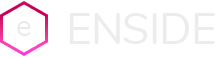|
Why You Need Wi-Fi
If you have more than one computer in the house, you need Wi-Fi. Home networks let you share valuable broadband Internet connections among all your computers, both PCs and Macs. And with Wi-Fi, you don't need to run ugly and cumbersome Ethernet wires between your broadband router and each device you want to network. Even extending a network to the next room via wires can mean punching holes in the wall and running lines along baseboards.
Wireless networks avoid all these hassles, and let you reposition equipment at will. And even if you only have one PC, Wi-Fi will let you take it anywhere: to the couch, bedroom, kitchen, garden, even the bathroom -- no corner of the house is out of reach of today's Wi-Fi equipment.
What's more, the latest crop of Wi-Fi equipment is a snap to use and install, and provides far better performance than earlier generations. Read on if you are installing a Wi-Fi network for the first time, or upgrading your current system.
Step 1: Determine Equipment Needs
A Wi-Fi network requires, at a minimum, at least one computer or handheld PDA equipped with a Wi-Fi adapter, and a wireless access point or gateway, which manages communication between the wireless devices and your Internet connection.
The wireless gateway plugs into your broadband or modem connection, and allows each computer equipped with a Wi-Fi adapter to access both the Internet and other computers and devices on the local network.
Wi-Fi comes in several flavors, the most important of which are called 802.11b, 802.11g, and 802.11a. The original 802.11b flavor of Wi-Fi operates at 11 megabits per second (Mbps). This is much faster than current residential broadband connections -- cable modem or DSL -- which typically offer speeds of 2 Mbps or less, so you might think it's all you need. However, while you can still buy 802.11b-only equipment, the next generation, 802.11g, is now the de facto standard. "Wi-Fi G" operates at a much faster 54 Mbps, and is backwardly compatible with 802.11b, so that computers with 802.11b adapters can connect to it.
At just a small price premium, we recommend going with G for new installations. You'll be ready for faster broadband speeds in the future, and meanwhile can use the extra bandwidth to transfer files between computers or other devices at speeds closer to wired Ethernet. This makes applications like network backup and networked storage more practical. 802.11g's faster throughput also enables multimedia applications like wireless audio and game players, and DVDs played back over a network. Having more wireless bandwidth also makes it easier to support multiple wireless devices.
There are also "enhanced" G products that promise speeds of 108 and 125 Mbps. These are compatible with regular B and G equipment, but you'll lose the speed advantage unless all your devices operate at the enhanced rate. To ensure you get the maximum speed out of your network, and to simplify tech support, we recommend getting all your equipment from one vendor. But don't worry if you already have some Wi-Fi adapters, they'll work fine with newer gateways.
So at a minimum, you'll need to buy one Wi-Fi gateway, and one adapter for any device you want to make wireless that doesn't already have one. Many laptops have Wi-Fi adapters built-in, so check before running out and buying one. Also note that if you have a fixed desktop computer in the same room as your broadband modem connection, wired Ethernet is still the simplest and best choice. Almost every Wi-Fi gateway has at least four wired Ethernet ports.
Step 2: Choose & Buy Wi-Fi Equipment
Now that you know what types of equipment you need, it's time to select brands and models. JiWire has tested and reviewed home gateways from most major Wi-Fihttp://www.blogger.com/img/blank.gif vendors. Our top three selections are below. Check out our reviews archive for more details on individual products.
JiWire's Wi-Fi Gateway Picks:



Belkin High-Speed Mode Wireless G Router
NetGear 108Mbps Wireless Router WGT624
Apple AirPort Extreme
Once you've chosen a Wi-Fi gateway, buy matching adapters from the same vendor for any devices that need them. Note that you can hook up your PDA, Xbox, printer, and other networkable peripherals as well as your computers.